A virtual agent is a platform for providing help to users through conversations with a messaging interface. The Virtual Agent is used to design and build automated conversations that help users quickly get information, make decisions and perform common tasks. With this tool, users communicate with a virtual or live agent through various messaging services.
We know that companies often set up online support materials, as a type of internal knowledge base materials, in order for employees to get more information on a particular topic and to prevent a large number of service requests for the agents. But the whole effort of the companies to implement all of this proves to be insufficiently successful many times. This is because employees sometimes have difficulties in finding the required material and again, in the end, it results in a burden for the agents because they are the ones addressed for help.
Agents, (which are expensive and loaded with work) – are frustrated because they are constantly overwhelmed and have to explain the same problem to different users, even though employees have the materials to deal with a particular problem.
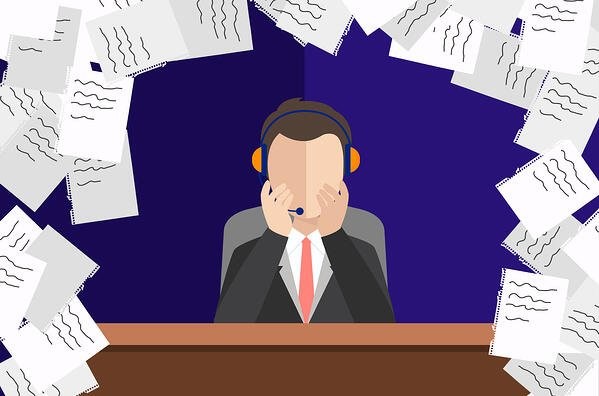
For that purpose, the ServiceNow virtual agent generally facilitates this whole process. It allows the end-users to get the help they need and complete the tasks by chatting with an automated virtual agent, who can help complete the tasks.
The ServiceNow Virtual Agent gives end-users the ability to get help and to get things done, by conversing with an automated virtual agent that can assist with common support tasks. By allowing customers to help themselves right within a familiar messaging interface companies can improve customer service while reducing agent workload.
Virtual Agent is deeply integrated with ServiceNow and supports multiple clients and platforms, including web, IOS, and Android. You can also integrate with third-party messaging apps like Slack and Microsoft Teams, with additional platforms coming soon.
Virtual Agent practical usage
Each Virtual Agent conversation typically includes the following elements:
- Default Welcome Message from the virtual agent, followed by the first prompt for the conversation. The initial prompt asks the user to type a question or to choose from a list of available topics.
- User response to the first prompt.
- Series of prompts, acknowledgments, and responses exchanged between the virtual agent and the user until the users achieves its goals or completes its tasks.
- Closing message to end the conversation.
I will present two examples of implemented conversations in this tool.
Check the status of tickets using a Virtual Agent
Our customer John, wants to check the state of his open tickets. To begin the conversation, the Virtual Agent provides a Welcome message and two user input options. Clicking the “Show me everything” button renders a topic list to pick from, or entering text produces a list of topics matching the text entry.
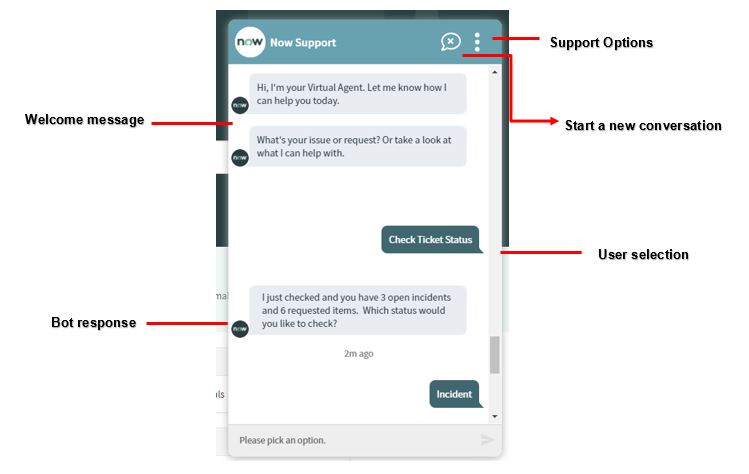
After the user selects a topic, the Virtual Agent presents all the incidents and requests that are created by the logged-in user. John wants to check the Incidents state, so he clicks on the Incident button and the Virtual Agent presents all the incidents that are created by John. The customer chooses which incident state he wants to see from the offered list.
From the presented pop-up window the customer is able to access the original incident record via the link displayed in the right corner, or check the state and short description of the Incident and when the ticket was last updated. Also, he has an opportunity to add a comment to this incident. If verifying the Incident status was his only intention, he can end the conversation.
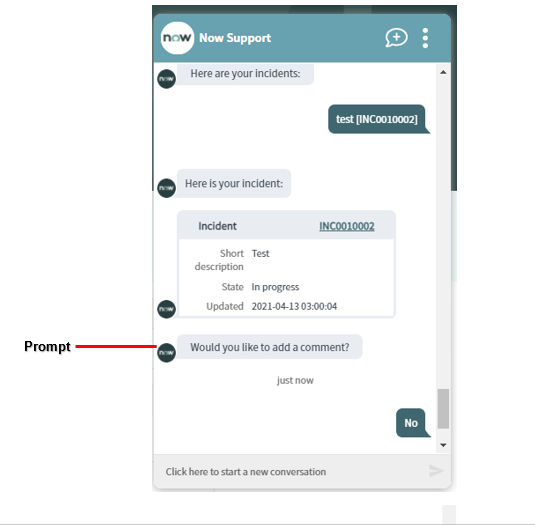
Create a Change Request
Some of the customers only have access to the Customer Service Portal. So if they want to create a Change Request, they have an opportunity to do that with the help of the Virtual Agent. Let’s show an example.
To create a Change Request John is opening a chat to talk with the Virtual Agent. From the offered options, he chooses to create a Change request. First, the Virtual Agent describes the three different change types, and the user chooses what type of change he wants to create. In our example, John is going to create a Normal-type.
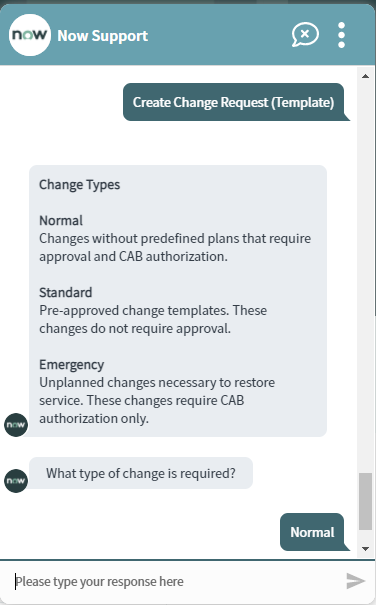
Next, the Virtual Agent asks John for all the necessary information needed in the required fields during the creation of the Change Request like Short Description, Business Justification, Assignment Group.
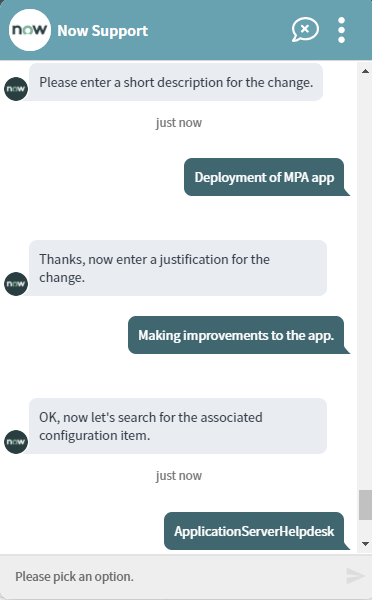
The Virtual Agent provides a calendar so the user can select a start and end date for the change to occur.
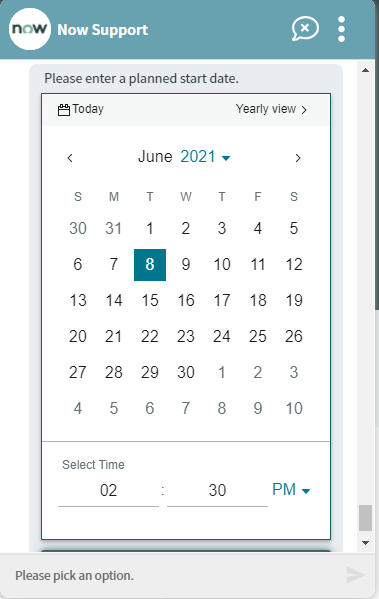
In the end, the Virtual Agent responds with a message that he has all the necessary information for creating the Change Request. The final confirmation comes with the “Create Change” button.
The creation process – finished successfully. The Virtual Agent gives a preview of the record and its ID number.
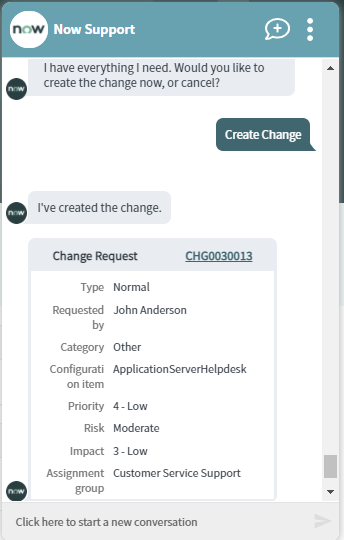
Virtual Agent Deisgner
Prepare your instance for a Virtual Agent
Virtual Agent isn’t activated in the ServiceNow instances by default. If you want to use the Virtual Agent, you should prepare your instance. First of all, you should activate additional 3 plugins to enable other features for conversation design. You must have the admin role to activate these three additional plugins:
- Customer Service Virtual Agent Conversations
This plugin contains prebuilt template conversation topics for CSM-related use cases. They can be copied and configured.
- Glide Virtual Agent
Activates the Virtual Agent bot platform and other necessary plugins.
- ITSM Virtual Agent Conversations
Purpose-built IT service management conversations to help your company quickly deploy automated self-service experiences.
Virtual Agent Designer
Now let’s take a look behind the scenes to see how the scenarios we just saw are created. The Virtual Agent Designer allows administrators to create rich virtual agent instructions, called Topics. The Designer allows even non-programmers to build topics visually.
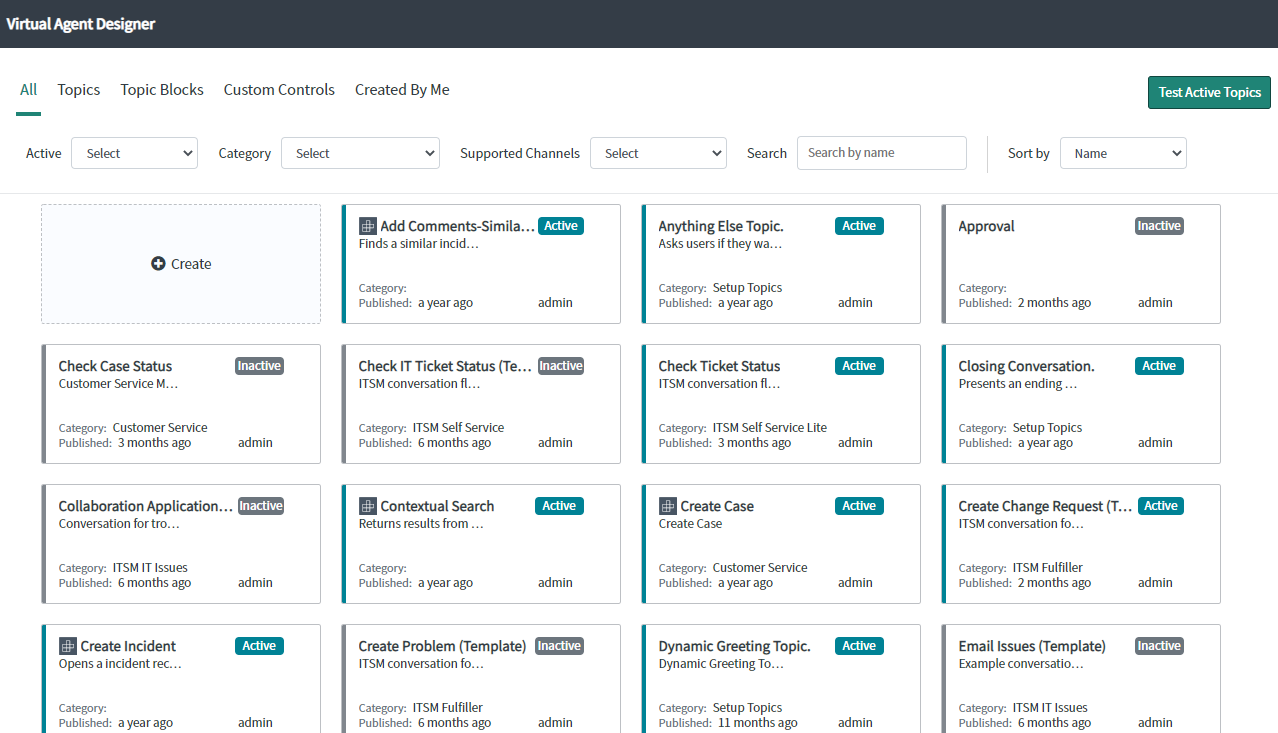
Following are the components that the administrator can use to build a topic flow.
- User Input: Controls to prompt and capture information from the user in a conversation.
- Bot Response: Controls for displaying virtual agent responses in a conversation.
- Utilities: Controls for performing actions within a topic, such as running a script, adding different conversation paths in a topic, or adding topic blocks.
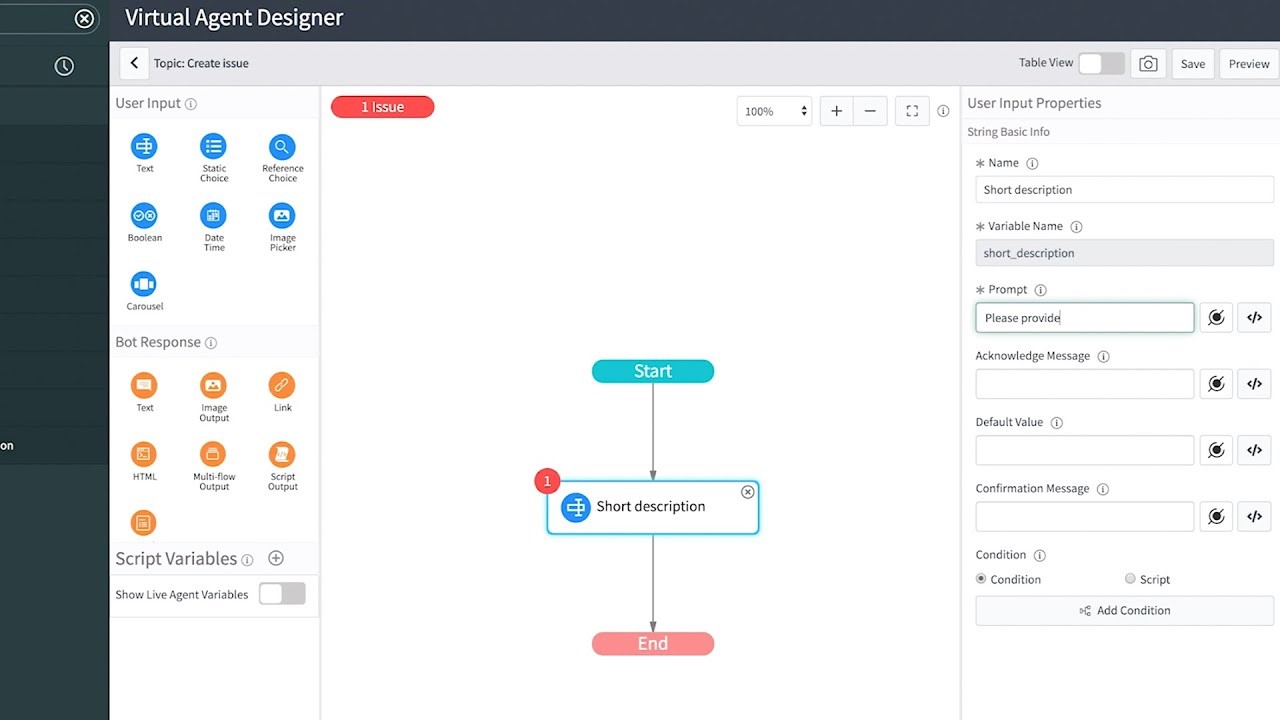
As a user input, you can use text entry, choice lists, Boolean options, calendars, image pickers, and carousels. Bot response components include text, images, links HTML, and other rich media that Virtual Agent can use to interact with the customer. Utility components allow you to direct the flow with lookups, script actions, and decisions. You can duplicate or customize the topics provided by ServiceNow, or create your own.
Benefits of using a Virtual Agent
Implementing a Virtual Agent to handle common requests and tasks enables your users to get immediate help at any time. I will single out some of the most effective benefits gained by using the Virtual Agent:
- Answering frequently asked questions
- Providing instructions or tutorials for certain information (“how to”)
- Searching or updating records, for example, through a virtual agent as we saw in the previous examples, we can get information about the status of our incidents, sorted by priority, assignment group, etc.
- Collecting and storing data, attached documents, (useful documents for the agents)
- Giving several recommendations
- It can create and update records on behalf of users. The Virtual Agent helps companies save time and reduce costs.
Conclusion
Chatbot solution – Virtual Agent that was introduced by ServiceNow helps users retrieve information from the system without waiting for the agent. This solution provides the users with a self-service capability that helps them resolve their queries and focus on their work instantly. The Virtual Agent works 24X7 and helps users quickly obtain information, make decisions, and perform common work tasks.
A Virtual Agent is scripted to respond in a mechanical way to satisfy human requests. It can help users to do things like submitting tickets, order things in the Service Catalog, they can look up approvals, they can change a password and so many other similar things.
Virtual Agent is a self-service-based model and there is less manual intervention. Gets end-users what they need faster than ever before. A Virtual Agent can also offer personalized customer experiences by applying and remembering user information during the conversation.
Augmenting customer service options with the use of Virtual Agent helps companies in making life easier for real-life agents and customers.
There is a ton of opportunities with Virtual Agent. It is a really great product which was included in the London release.
Are you ready to enhance your user assistance? Contact us and we will help you do it in no time.

