Did you ever open a web page that gave back an error: the page does not exist?
These links are disturbing to visitors and can occur for several reasons such as incorrect URLs, updated URLs, changed location of the site, and so on. When the users encounter this kind of error, they often lose interest in continuing. Those error pages can affect the business of the site’s owner.
There are several strategies for having SEO-friendly links. Sometimes there is a combination of the URLs of one number and the title of the content from the provided page. The Web server parses those links and provides the requested content only using the number (in most cases “unique identification” of the article). However, sometimes SEO-friendly links contain only a transformation of the article’s title, like words separated with hyphens. After a certain period, if the owner of the page decides to make some changes to the article’s title users will not be able to open the page. The error they will encounter will be: The page does not exist.
From a business perspective, this is a big problem. Developers work very hard to increase a company’s reputation, and one mistake can destroy everything. It has been a problem for a long time because some documents are renamed and changed frequently. As an example, if the content creator makes a grammar mistake when naming the article, after updating it to the correct spelling, the URL will change too. Although it sounds like a key issue, fixing all connections can be a hard task, in addition to any user who has saved or bookmarked that incorrect link to another document, list, or site. A little carelessness can cause many bugs that cannot be fixed that easily.
What are Durable Links?
Since SharePoint works on a GUID it cannot solve the broken links error just by replacing the old file with a backup one. That way, fixing broken forms by migrating list data to a new list would just be a difficult task. Because of that, SharePoint introduced Durable links, which when activated, assigns a unique docID to every type of document uploaded to SharePoint.
Durable Links is a very good feature that was introduced in SharePoint 2016. This allows users to open documents in WOPI (Web Application Open Platform Interface protocol) using a unique ID that is assigned to each document. In addition, users do not need to worry if you change the name of the document or move it to another location. Whenever a user accesses the old location of the document, SharePoint automatically transfers the request to the new location. The technical architecture is based on docID. That ID is added at the end of the page URL and does not change, regardless of changes made to the document. When the name of the article is changed (for example from “document.docx” to “proposal.docx”), and it is moved to another location, it will look like this:
Before changing the URL: http://sharepoint-site/document-library/documet.docx?d=w065d0fcd105b45148d4b6c2f287231ce
After changing the URL: http://sharepoint-site/proposals/proposal.docx?d=w065d0fcd105b45148d4b6c2f287231ce
We can note that the name is changed, but the ID code after ?d remains the same. This ID helps to prevent the broken links in SharePoint, as well as in other systems.
The image shows a diagram of the whole process:
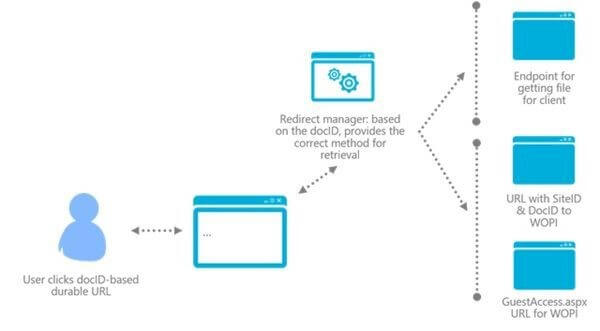
The durable Links feature can be activated on SharePoint 2016 as follows:
- Open the SharePoint 2016 site collection as a Site Collection Administrator.
- From the Settings menu, which is located at the top of the SharePoint Site collection, select Site Settings
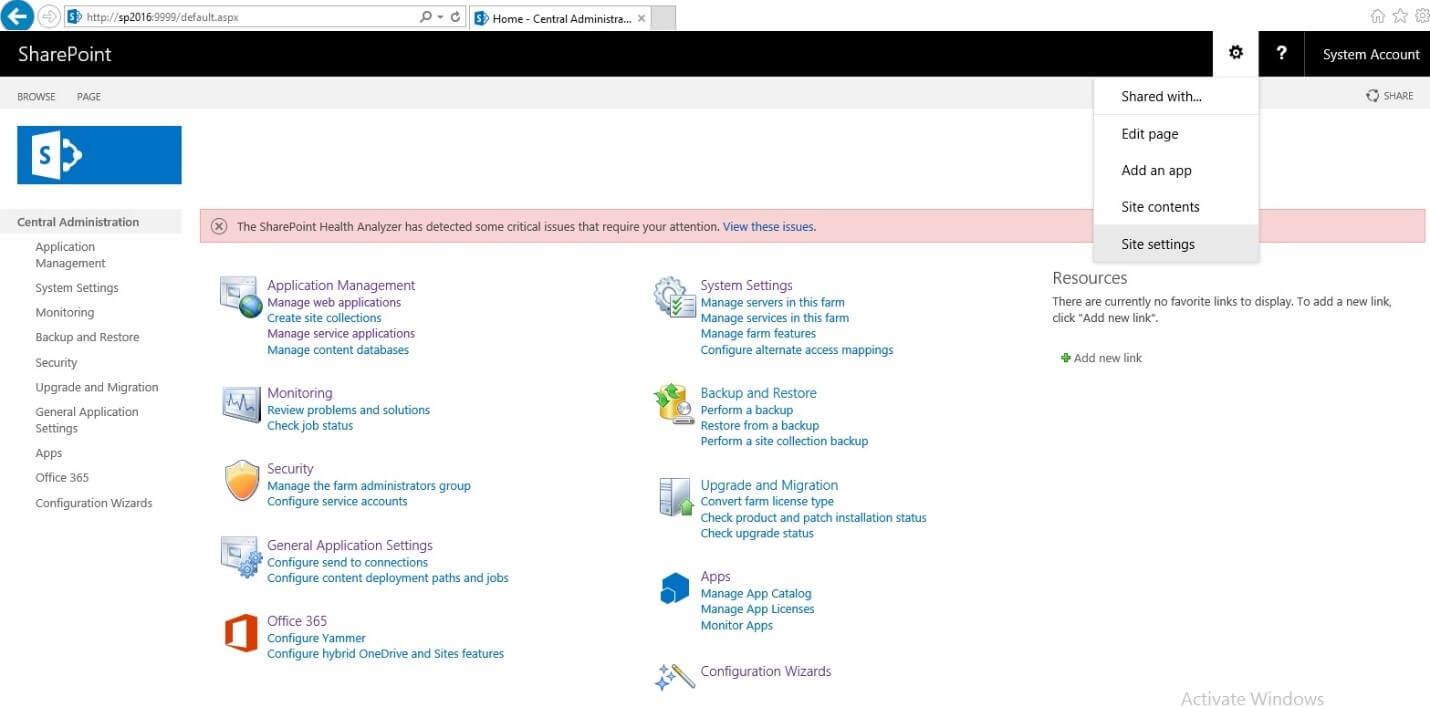
3. Select the Site collection features from the Site Collection Administration section
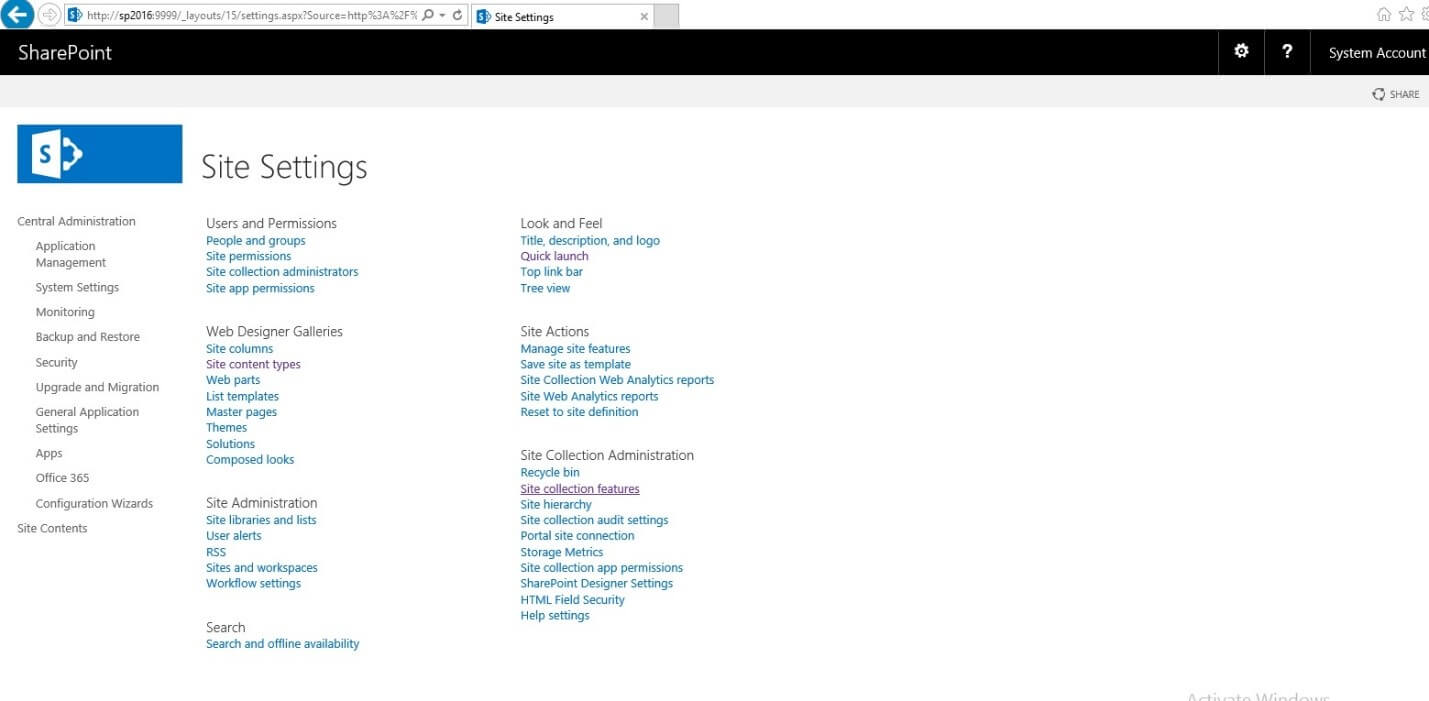
4. Finally, activate the Document ID Service
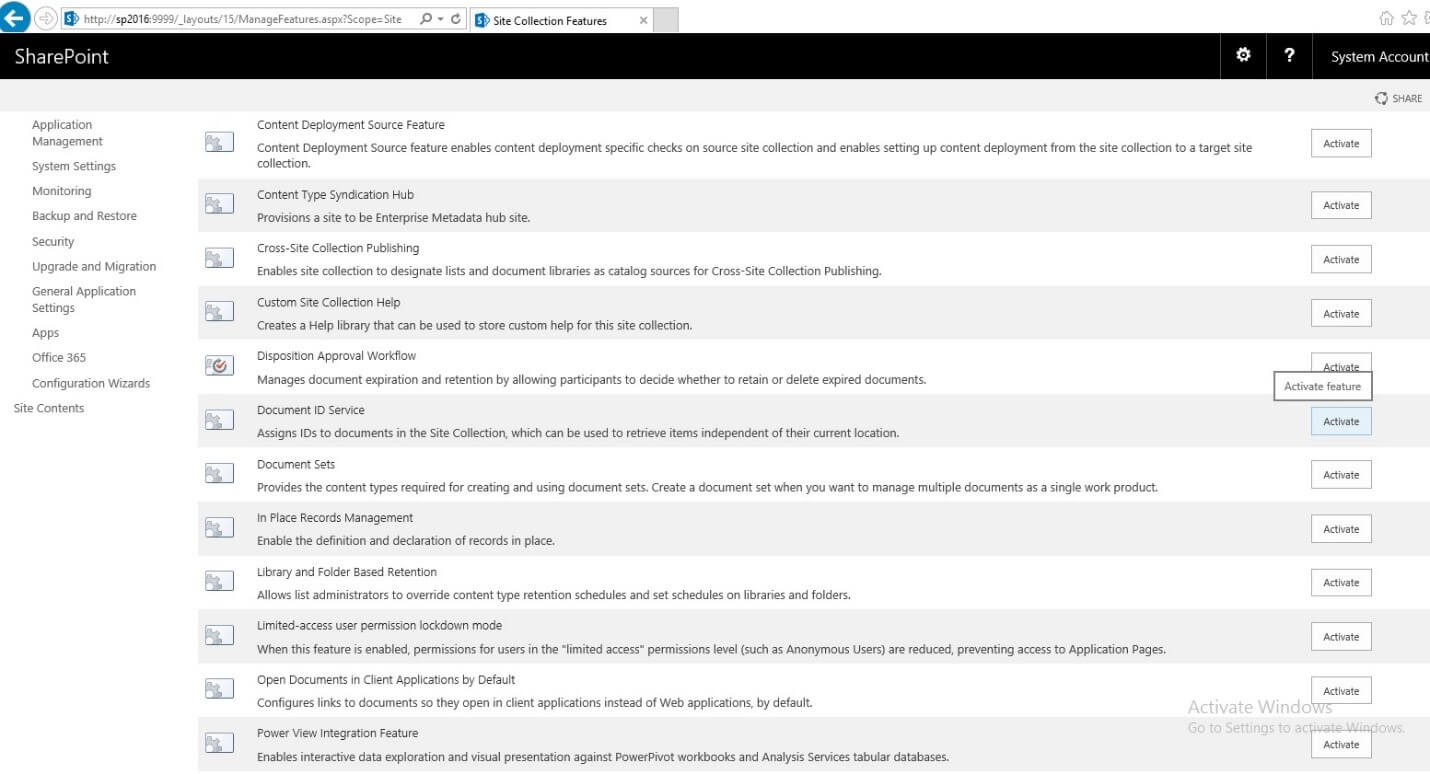
Conclusion
Who does not know the problem with linking to a document that no longer works because the document has been unnamed, or moved to another location?
Previously, moving files to a new location or changing a file name broke a link. It may seem like a small thing, but for end users, this is a big deal.
This problem is resolved by providing a unique identifier for documents by SharePoint 2016. Links to unnamed or moved documents continue to function, thanks to the unique identifier.
According to us, Durable links are one of the most important features included in SharePoint 2016. This feature is essential for companies because it avoids the broken links. In addition, this simplifies the process of managing documents by avoiding actively addressing them. With Durable links, broken links are a thing of the past. If users are navigating to the old URL, SharePoint will automatically redirect them to the new document location or name. They are automatically updated to point to a file’s new location, thereby reducing the amount of time wasted in dealing with broken links and searching for content.

